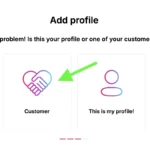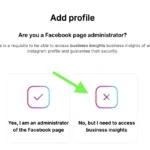In this tutorial, we’ll show you how to connect an Instagram profile to Not Just Analytics even if you’re not the adminof its linked Facebook page.
This feature is useful if you want to analyze the business data of a profile you don’t manage directly, such as that of a client, collaborator, or company.
To accomplish this, NJL lets you generate a link request that you can send to the owner of the Instagram account. Once the owner accepts the request, you’ll have the permissions to access their business data.
📌 Important:
- The owner of the Instagram account must be the admin of the Facebook page linked to the profile.
- If the owner has trouble completing the connection, they can follow our tutorials on connecting business insights and resolving connection issues.
Now let’s see how to generate the link and send it to the owner! 🚀
1️⃣ Generate the request link
To create the link request, follow these steps:
- Log in to Not Just Analytics with your account.
- Click Add Profile to start the connection process.
- Select the Business Insights option.
- On the next screen, choose ’No, but I need to access business insights’.
- Select Customer to generate the connection request link.
📌 At this point, your link is ready to share.
2️⃣ Send the request link
Now that you’ve generated the link, you can send it to the account owner in two ways:
Copy the link manually
- Click Copy link.
- Send the link to the Instagram account owner via WhatsApp, email, or any other communication channel.
Send the request directly from the platform
- Enter the Instagram profile’s username.
- Add the owner’s email address (it can be any email, not necessarily the one linked to the Instagram account).
- Click “Send connection request.”
📌 What happens after you send the request?
The owner will receive an email with instructions to accept the connection and granting the necessary permissions.
3️⃣ Owner accepts the connection
Once they receive the request, here’s how the account owner can accept the connection:
- Click the link in the email or message.
- Confirm they’re the admin of the Facebook page linked to the Instagram profile.
- Accept all required permissions to finish the connection.
📌 If the owner has issues:
They can follow our tutorials on resolving connection issues or contact our support team for further assistance.
4️⃣ Check the connection request status
After sending the request, you can monitor the connection status directly in NJL:
- Go to ‘Your Profiles’ on Not Just Analytics.
- Look for the profile you sent the connection request for.
📌 What do the connection statuses mean?
- ’Request Sent’ (yellow): the owner hasn’t yet accepted the connection.
- ’Request Accepted’ (green): the connection is approved, and you can now analyze the profile’s business data.
Conclusion
Thanks to this feature, you can easily analyze the business data of an Instagram profile even without being an admin of its linked Facebook page.
💡 Need More Help?
Check out our additional tutorials or contact our support team.
Thanks for following this tutorial! 🚀