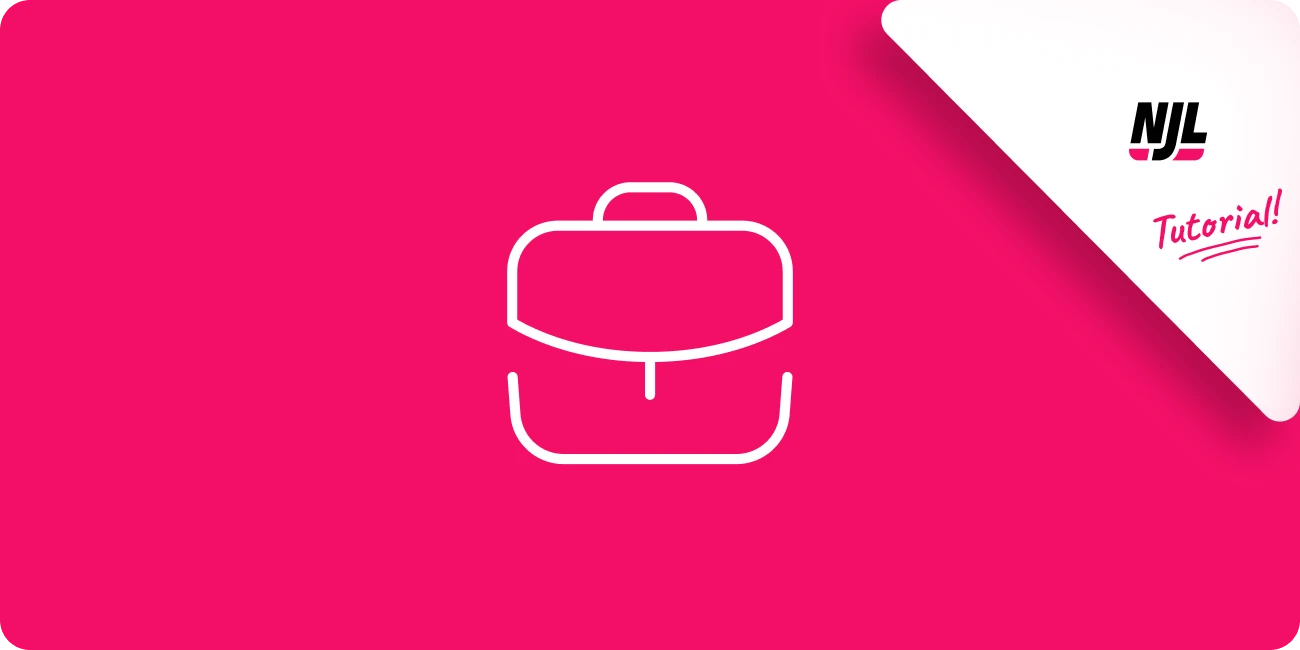In this tutorial, we’ll walk you through the steps to activate business data on your profiles.
What are business data?
Business data give you access to advanced information about your profile, such as insights on followers, post performance, interactions, and much more.
⚠️ Important requirement:
Business data are only available for Instagram creator or business accounts. If your profile is a personal account, you’ll need to switch it first before enabling this feature.
Let’s see how to activate business data!
1️⃣ Go to “Your profiles”
- Open the“Your Profiles”section
- Click the “Connect” button
- Choose the data type to connect: you’ll see two options—Public Insights or Business Insights
- Select “Business Insights” to unlock all of NJL’s advanced features, then proceed to the next step
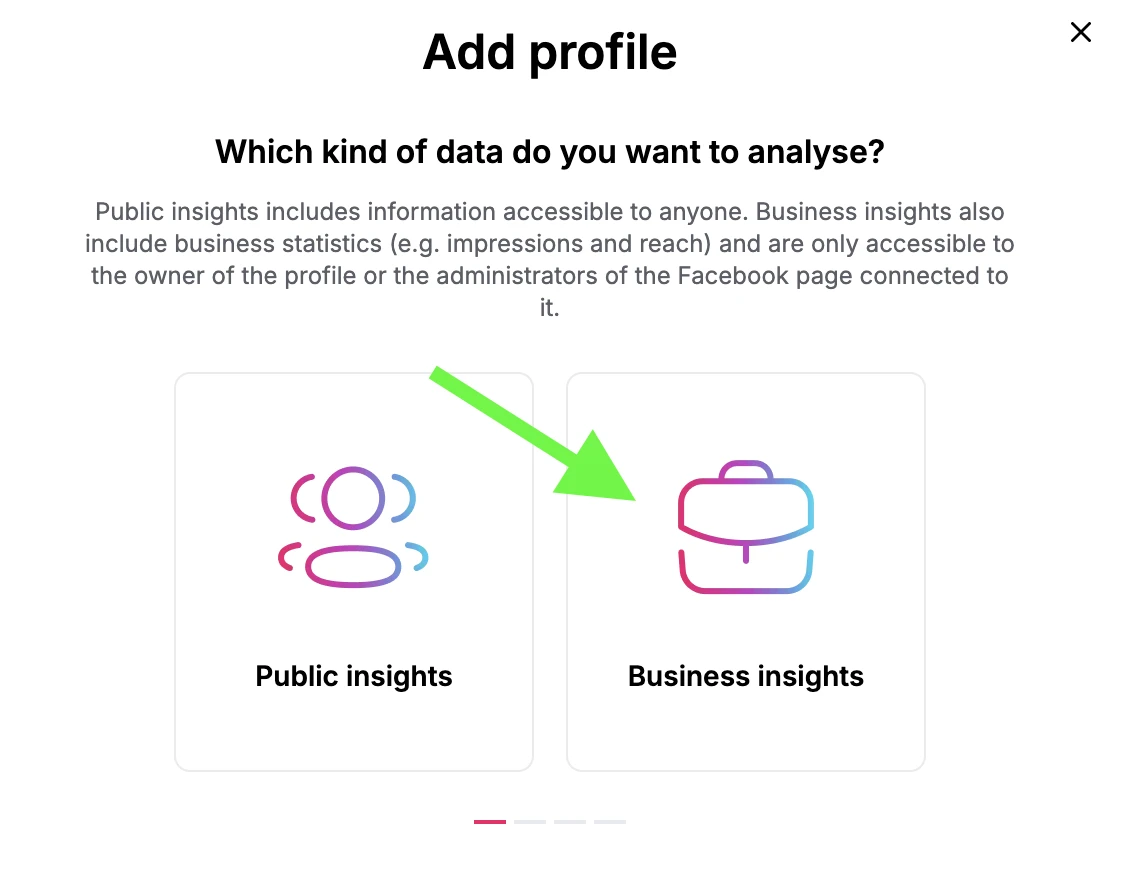
2️⃣ Confirm you’re an admin of the Facebook page
The platform will ask you to confirm if you’re an admin of the Facebook Page linked to the Instagram profile. This is essential for properly activating business insights, in line with Meta’s official API. If you’re not an admin, refer to the tutorial “How to analyze Business Insights for a profile where you’re not an Admin.”
Click “I’m an administrator of the Facebook page.”
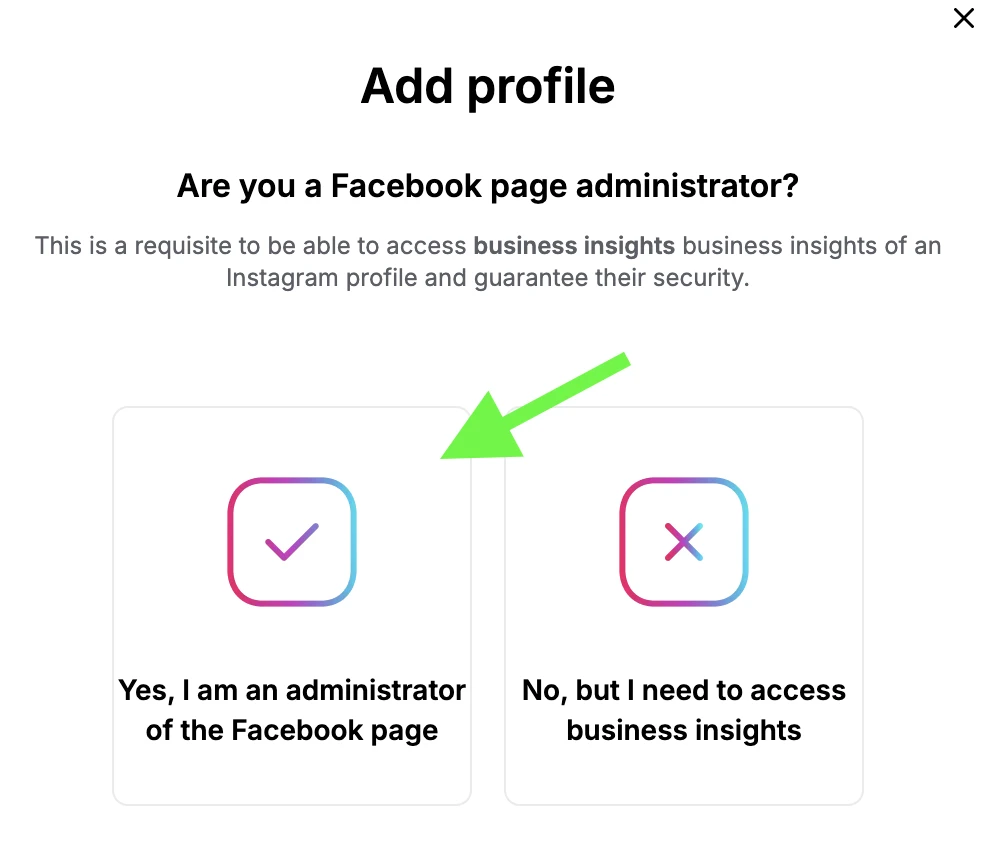
3️⃣ Log In with Facebook
Next, you’ll need to link your Facebook account to complete activation.
- Log in to Facebook
If you’re already logged in on your browser, NJL will automatically detect your account and continue with the connection.
If you’re not logged in, you’ll be asked to enter your Facebook login credentials. - Follow Facebook’s authorization steps
Facebook will guide you through the process, allowing NJL to access your Instagram profile’s insights.
📌 Security and Privacy:
Your Facebook credentials aren’t stored or shared with NJL. The authentication takes place directly on Facebook.comvia Meta’s official API.
4️⃣ Activating Business Insights on NJL
After logging in with Facebook, NJL will import all the Instagram profiles linked to your account.
- Activate the profiles
Select the profiles you want to enable and click “Connect.” - Check profile status
Go back to the main screen and verify the activation status: if everything went smoothly, you should see “Active” next to the profile.
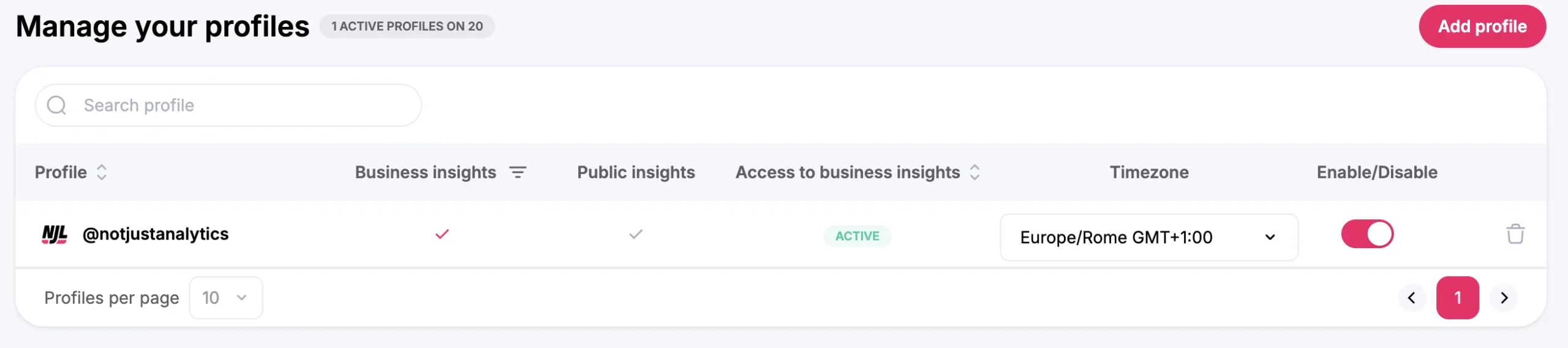
📌 What If the connection didn’t work?
If you still see a pink “Connect” button, it means the connection wasn’t completed. Click it again and follow the procedure once more.
If you see a ❌ icon next to the profile in the “Business Data” column, it means business insights aren’t available for that profile.
Conclusion
Your business insights are now active on Not Just Analytics! 🎉
With this connection, you can finally analyze advanced metrics such as:
✅ Insights on Your Audience
✅ Performance of Posts, Stories, and Reels
✅ Data on Reach, Impressions, and Interactions
📌 If you’re having trouble activating or not all of your profiles have imported, check the tutorial:
➡️ “Troubleshooting connection issues”
Have fun working with Not Just Analytics! 🚀